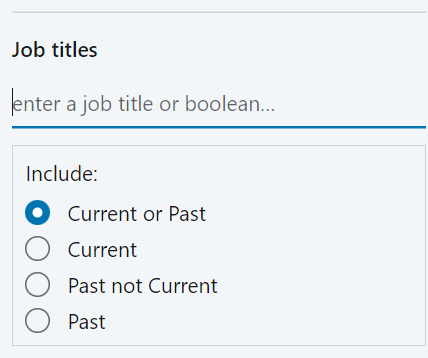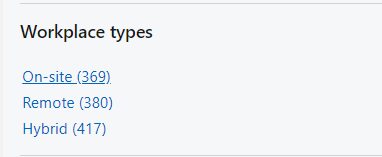Master LinkedIn's New Search Filters to Find Top Talent
Discover how LinkedIn Recruiter's powerful new filters can optimize your candidate searches and help you find dozens or even hundreds of new candidates.
If you've been using LinkedIn Recruiter lately, you might have noticed some changes to the platform's filters. LinkedIn has rolled out a new design and added some new features that can really step up your candidate search game. While some recruiters may perceive these improvements as challenges to their search efforts, I see them as opportunities – opportunities to discover candidates that I wasn't able to find before.
If you are a recruiter, you know that staying on top of these updates is crucial! After all, finding the perfect candidate is like searching for a needle in a haystack – but with the right tools and techniques, you can turn that haystack into a neatly organized stack of top talent.
Even though these filters could cause some initial headaches, they will force us to rethink our entire search approach. For so long, we've all just searched on autopilot, adding the job title, location, and keywords before hitting "done." Now, we are compelled to think again about how we're going to set up our searches.
I hope that by the end of this newsletter, you will see these changes in the same positive light that I do. If you are supporting my newsletter, I will also show you how I uncovered hundreds of new candidates and how you can do the same.
The New LinkedIn Recruiter Filters
Now, let's get into the nitty-gritty of what's changed in LinkedIn Recruiter. The platform has introduced some new filters that give you more control over your candidate searches.
Let's break them down:
You now have a new option: Can have (OR), Must have (AND), Doesn't have (NOT)
These new options allow you to prioritize and exclude certain criteria in your searches.
"Can have" works like an OR operator, meaning the candidate can have the specified criteria but doesn't necessarily need to.
"Must have" functions as an AND operator, ensuring that the candidate definitely has the specified criteria.
"Doesn't have" is like a NOT operator, excluding candidates who have the specified criteria.
The NEW LinkedIn filters Preview
The new filters are connected with several search options, but they are not immediately visible. To access them, you need to click on the three small dots that appear in the search bar.
This subtle placement might cause some users to overlook these powerful features initially.
The new filters give you more granular control, allowing you to combine different levels of criteria and current job status preferences to really hone in on your ideal candidates.
Preferences
The new LinkedIn dashboard will offer you the following preferences: Current or past, Current, Past, or Past not Current, Open to work
These preferences give you more control over the candidate's current job status.
"Current or past" includes candidates who have the specified criteria in their current or previous roles.
"Current" only includes candidates who have the specified criteria in their current role.
"Past" includes candidates who have the specified criteria in their previous roles but not their current one.
"Past not Current" is similar to "Past" but specifically excludes candidates who have the specified criteria in their current role.
"Open to work" allows you to target candidates who have indicated they are actively seeking new opportunities.
The NEW LinkedIn Search filters
One of the main differences is that you can now select your search parameters more accurately. You have the ability to set the priority and preference for each job title in your search query, as well as for other parameters like location. This allows for more targeted and refined searches.
The OLD LinkedIn Search filters
It might seem a bit overwhelming at first, but trust me, once you start playing around with these filters, you'll see just how powerful they can be. In the next section, we'll explore some practical ways to use these filters to optimize your candidate searches.
Filter candidates by workplace type
When LinkedIn users edit their Open to Work job preferences, they can indicate their preferred workplace type. They can specify whether they're interested in an on-site, remote, or hybrid position.
To take advantage of this feature, you can use the Workplace types filter when performing a search in Recruiter or Talent Hub. This filter allows you to specifically search for candidates who are Open to Work and have expressed interest in workplaces that align with your requirements, whether they be on-site, remote, or hybrid.
Optimizing Your Candidate Search
Alright, now that we've covered the basics of the new LinkedIn Recruiter filters, let's talk about how you can use them to optimize your candidate searches. By strategically combining these filters, you can find the perfect candidates for your open positions more efficiently.
First up, let's discuss using job title filters effectively. When searching for candidates, it's important to consider whether a specific job title is a must-have or a nice-to-have. For example, if you're recruiting for an Accountant position, you might want to set the job title filter to "Must have" and "Current" to find candidates who are currently working as Accountants. This ensures that you're targeting candidates with the most relevant experience.
On the other hand, if you're open to candidates who have held the Accountant title in the past but may have moved on to other roles, you could set the job title filter to "Must have" and "Current or past." This expands your candidate pool while still ensuring relevant experience.
Next, let's talk about leveraging location filters. If you're recruiting for a position in a specific city, such as Prague, you can use the location filters to target candidates in that area. By setting the location filter to "Must have" and "Current," you'll find candidates who currently live in Prague.
But what if you're open to candidates who are willing to relocate? In that case, you can set the location filter to "Current and Open to relocation." This will include candidates who currently live in Prague as well as those who have indicated they are open to relocating there.
By experimenting with different filter combinations, you can create highly targeted searches that surface the most relevant candidates for your open positions. In the next section, we'll walk through a real-world example to show you just how powerful these filters can be.
Tips and Tricks
Now that you've seen the potential of LinkedIn Recruiter's new filters in action, let's cover some tips and tricks to help you make the most of these features.
Avoid common pitfalls
Don't be too narrow in your search criteria. While it's important to be specific, being too restrictive can cause you to miss out on great candidates who may not perfectly match your criteria.
On the flip side, don't be too broad in your search. Casting too wide of a net can lead to an overwhelming number of irrelevant candidates.
Strike a balance between specificity and flexibility to find the best candidates for your open positions.
Leverage stop words in the Keywords filter
LinkedIn Recruiter's search ignores certain common words, known as stop words, in the Keywords filter. These include words like "and," "or," "the," "of," "at," "by," "to," "for," "with," "in," "they," "have," "from," "not," "but," and "after."
Keep this in mind when using the Keywords filter to avoid unintentionally excluding relevant candidates.
For example, searching for "sales and marketing" in the Keywords filter will return profiles that contain only "sales" or only "marketing," not necessarily both.
Experiment with different filter combinations
Don't be afraid to try out different combinations of filters to see what works best for your specific needs.
Start with a broad search and gradually narrow it down using the filters until you find the right balance of relevant candidates.
Keep track of which filter combinations work well for different types of roles so you can replicate your success in the future.
Stay up to date with LinkedIn's features
LinkedIn is constantly evolving and adding new features to its platform, including LinkedIn Recruiter.
Make a habit of regularly checking for updates and new features that could help you in your candidate searches.
Attend webinars, read blog posts, and connect with other recruiters to stay informed about the latest tips and tricks for using LinkedIn Recruiter effectively.
By keeping these tips in mind and continually experimenting with LinkedIn Recruiter's filters, you'll be well on your way to becoming a master at finding top talent on the platform. Remember, the key is to be strategic, flexible, and always learning!
The Future of LinkedIn Recruiting
As technology continues to advance, it's exciting to think about how LinkedIn Recruiter will evolve to make our jobs as recruiters even easier. One promising development on the horizon is the potential for AI-assisted candidate searches.
Imagine being able to simply input your ideal candidate criteria and having LinkedIn's AI recommend the best matches for your open positions. The AI could analyze vast amounts of data, taking into account factors like skills, experience, job history, and even predict a candidate's likelihood of being interested in your opportunity.
This kind of AI-assisted searching could save recruiters countless hours of manually combing through profiles and allow us to focus on building relationships with top candidates. Of course, the human touch will always be essential in recruiting, but AI could help us work smarter and more efficiently.
We're probably still a few years away from the perfect solution, but the future is on its way!
Real-World Examples
Now, let's put these filters into action with a real-world example. Imagine you're a recruiter looking for an Accountant in Prague, Czech Republic (you can use any location and role).
Here's how you can use LinkedIn Recruiter's new filters to find dozens, hundreds, and sometimes even thousands more candidates: